Improved functionality for Projects and Roles
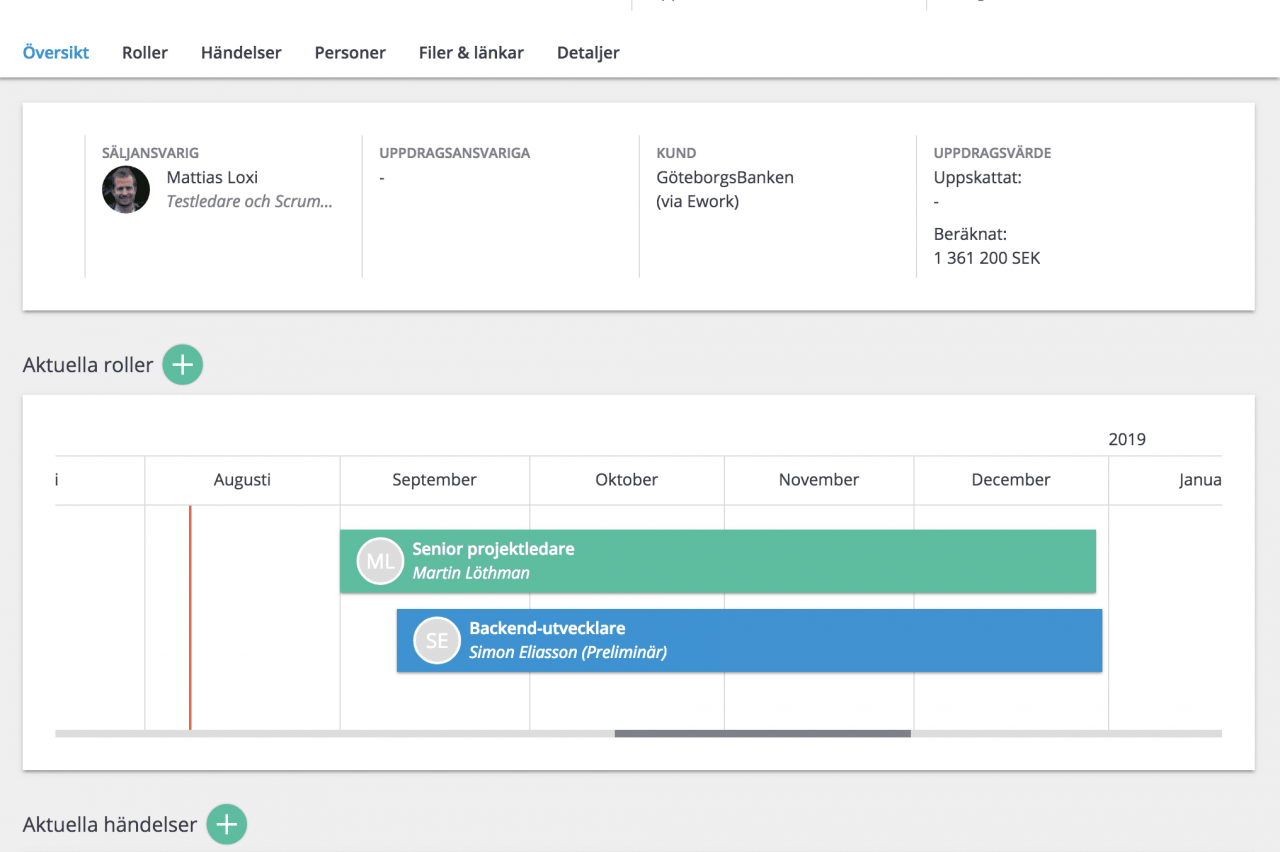
Now we are making it even easier to work with projects and roles in Cinode!
The new version includes several improvements, both when navigating around and in the underlying technology. New features released such as visual timeline of roles – and boosted matching against Your employees, candidates or subcontractors.
The technology and layout follow the same principles as our newly re-launched pages, such as the Customer pages. You work in tabs that provide a good structure and overview of the information a Project contains.
Create a new Project
When creating a new project, we have added more fields needed in the Project creation stage and the much awaited possibility to create a new Customer in the process. Simply start typing the customer name, if You won’t match against an existing customer, you will be able to create it instantly. It is also possible to add Intermediary, Sales Responsible and alter the updated date.
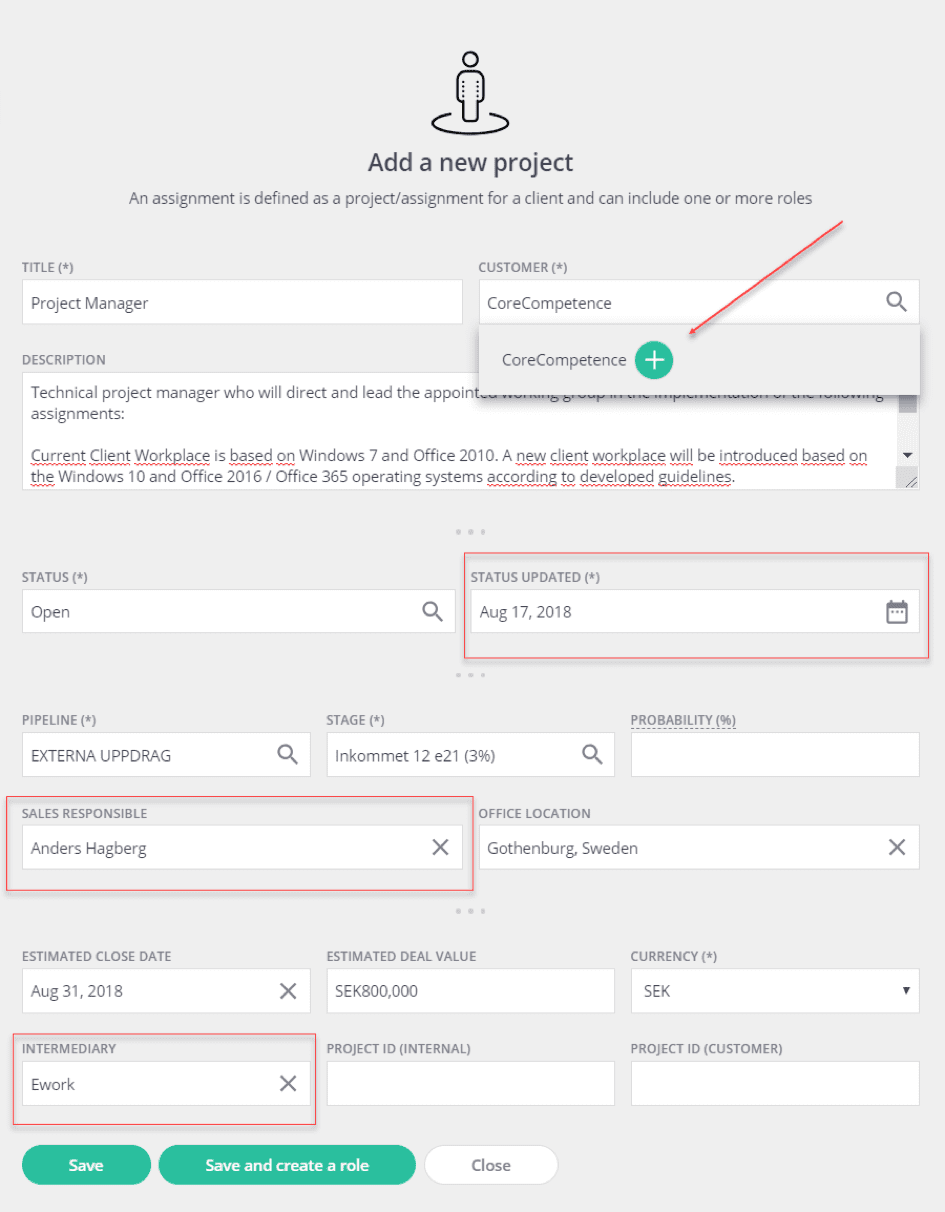
It is possible to create a role in the process or save the project without creating a role.
Create a new role
When you create a new role, you have the ability to set the extent in percent or hours and choose between hourly rate or fixed price immediately. The title will per default be the project name but is editable.
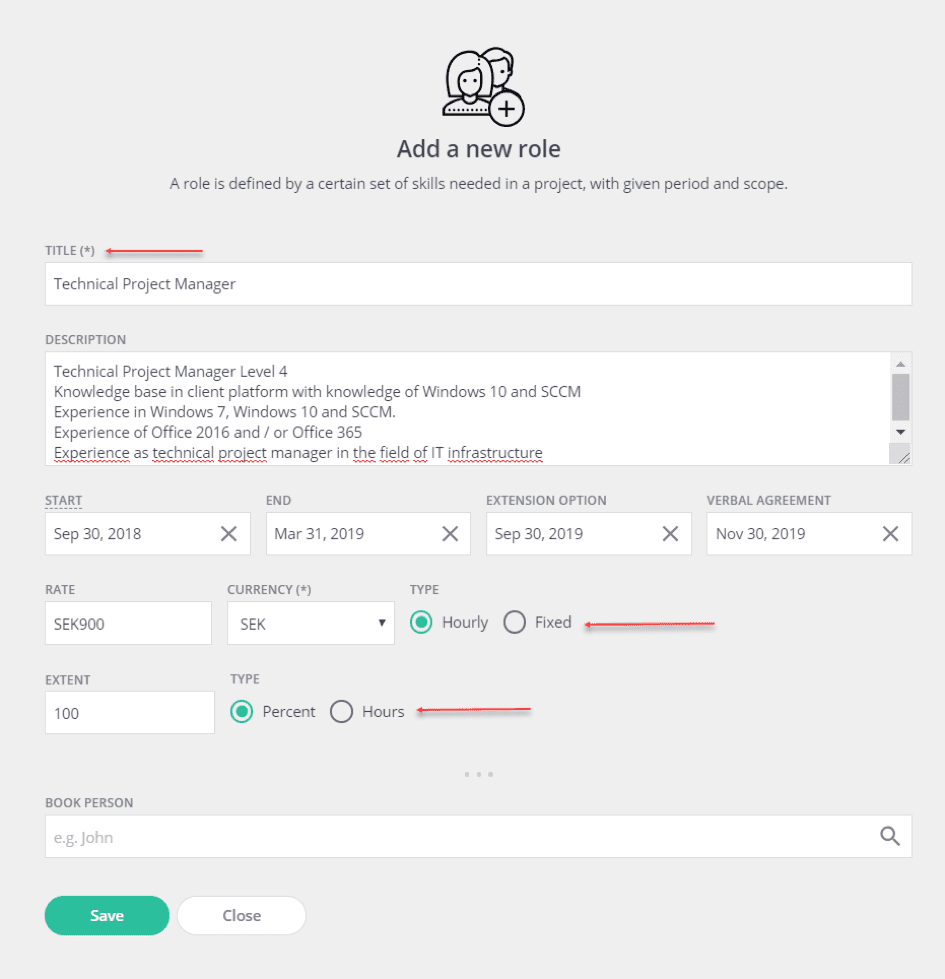
It is possible to book a person directly or later. Having created the new role you can select to add competence requirements and start looking for suitable candidates. Our new matching feature is accurate and informative.
Matching people against skill requirements
When your Project and Role are saved, you get to the Project site. Here you can add a lot of information to the assignment.
Let’s initially review the role and matching feature. The role is now presented in a timeline which simplifies when you handle multiple roles in the same project and clearly shows how these roles run in relation to each other. Colours and text indicate if the roles are assigned.
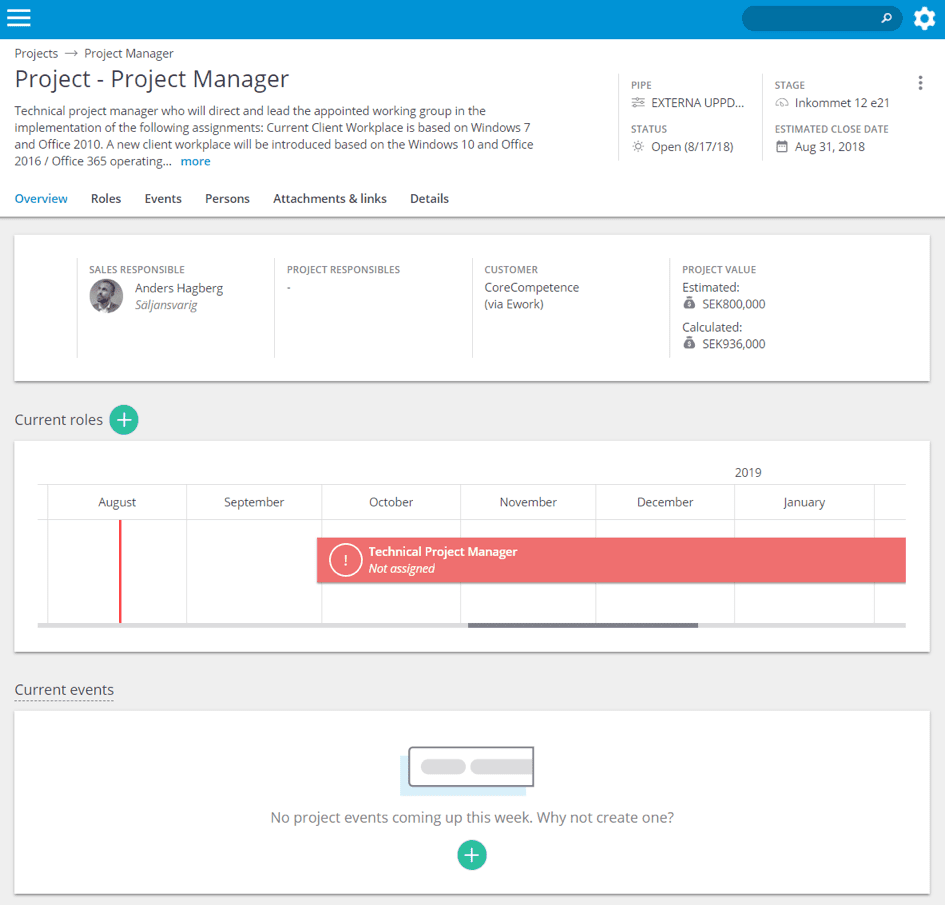
To work with our matching feature, click on the role. Here you set skill requirements under Requirements which enables Cinode to show you matching candidates.
By clicking on your results, you will get a detailed view of the consultants that match your requirements, both Employees, Candidates and Sub-contractors.
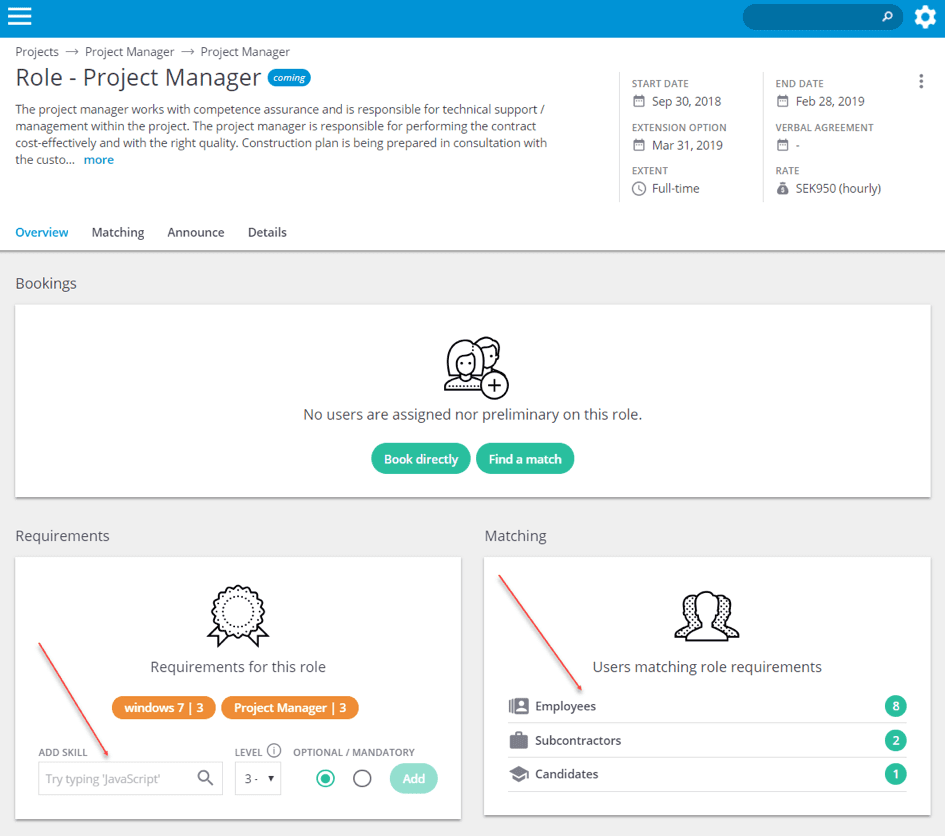
In the matching function, the matching score is shown along with the consultant’s availability. You have the ability to filter the result by selecting an interval of availability and matching score respectively. The coloring indicates to what extended the consultant is available.
By expanding the the consultant’s table row you can see the actual bookings during the time period. Place the pointer over the matching score and you get information about how the consultant match each required skill.
If you have a long list of consultants, you can pin your favourites. It is also possible to sort your list through the different filters available. Book your consultants preliminarily or definitely as usual.
Project detail page
On the project page we have added shortcuts to List, Pipe or Delivery views for faster access.
The new menu will also help you navigate and assist you with links to available tabs within the project and role. For example, if you are on a role page, you will first see the main pages for Projects in Cinode (List, Pipe or Delivery), the specific Project you are in, and the role you are looking at. This may look like: Projects > Sharepoint Project > ProjectManager
The Project tabs contains information of the Roles, Events and Persons i.e persons associated with the Project. Add contact persons, such as sales responsible and project responsible. Consultants associated with roles in the project will also be shown here.
Under Attachments & Links, you can upload documents and links and under Details see details.
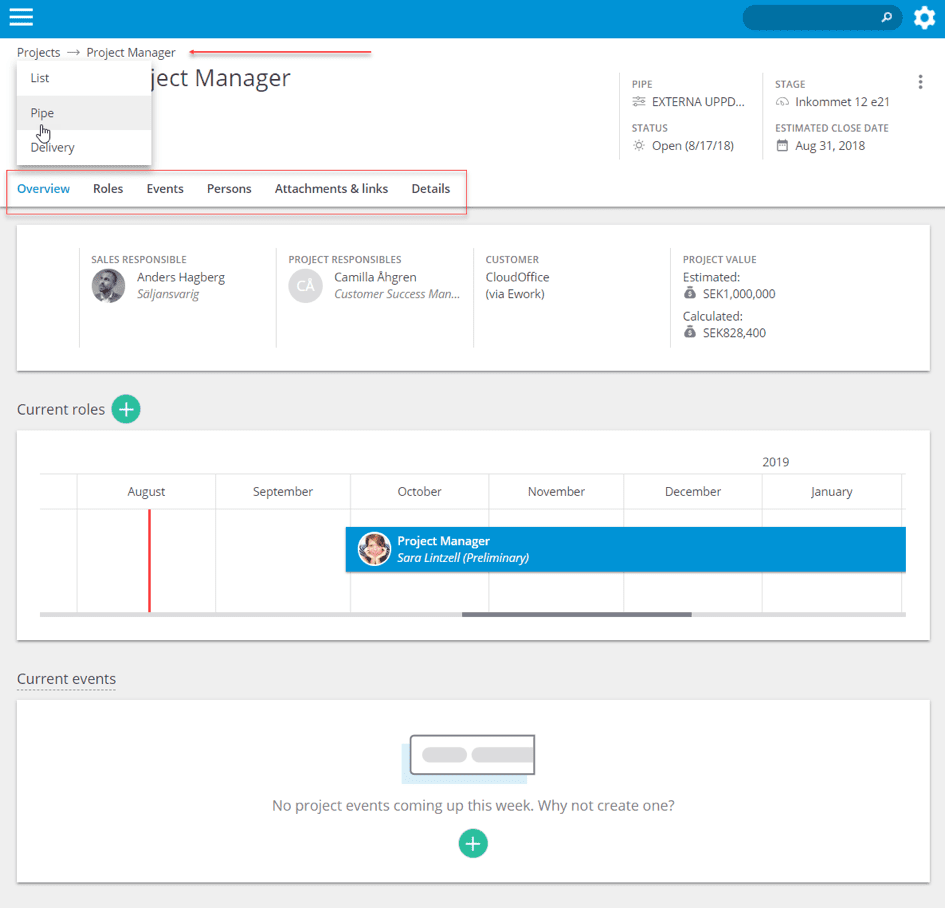
Under the icon with the three dots in the upper right corner, it is possible to add tags, edit project details or delete an assignment.
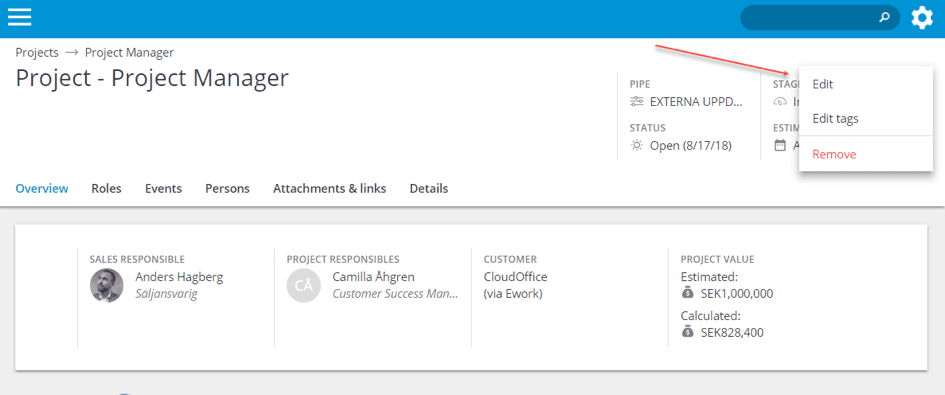
Please join our open Skype meeting on August 29 at 12.00 PM for a short guidance of the new interface. Link du meeting.

Mattias Loxi - cofounder of Cinode. Marketing/Sales.
Mattias Loxi - cofounder of Cinode. Marketing/Sales.
You may also like...
All posts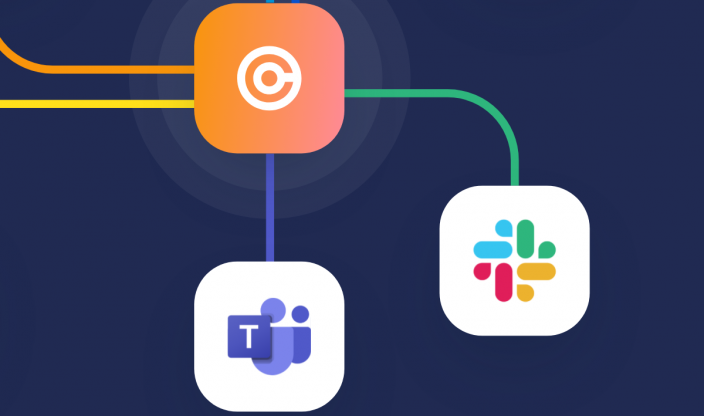
Nov 05 2025 · Cinode
Stay on top of your deals and consultants – directly in Slack or Teams
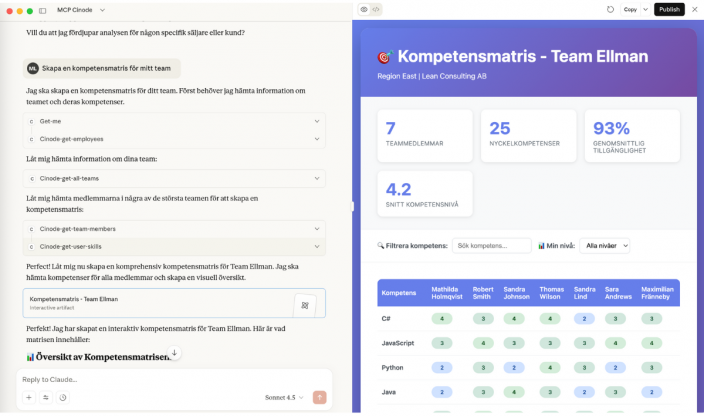
Oct 24 2025 · Cinode
Use AI to chat directly with Cinode – thanks to MCP (Video)
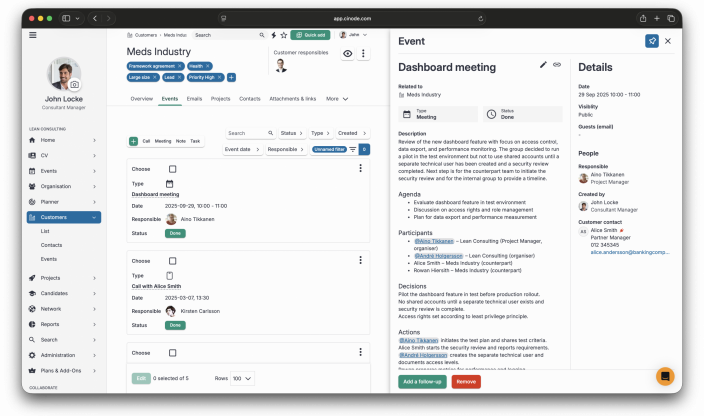
Oct 03 2025 · Cinode
AI Notetaker in Cinode – Meeting Notes on Autopilot
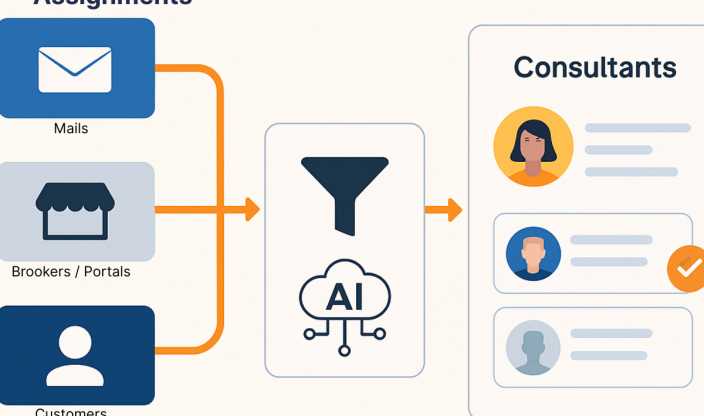
Sep 23 2025 · Cinode
All Public Consulting Assignments – Collected, Filtered, and Matched with Your Consultants

Sep 12 2025 · Cinode
Pipeline Assistant Creates Data-Driven Sales Focus at Frontit

Aug 21 2025 · Cinode, Consulting
🚀 A Clear View and Fast Execution – Our Journey with Cinode
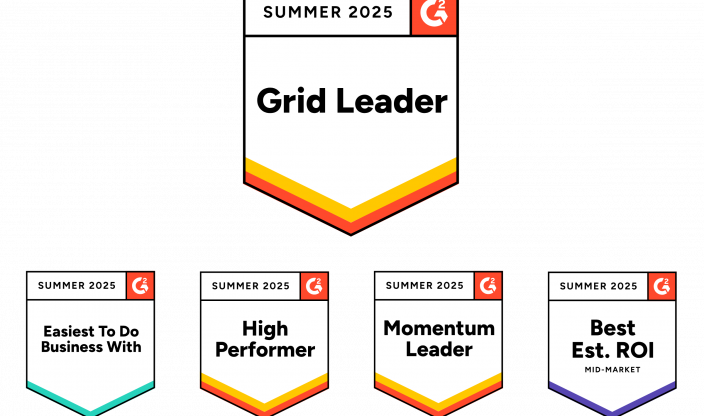
Aug 15 2025 · Cinode
Cinode Named Grid Leader by G2 – Multiple Top Awards in Summer 2025

Jun 27 2025 · Cinode, Reference case, Referenscase
A Decade with Cinode – Empowering XLENT to Grow with Speed, Focus, and Precision
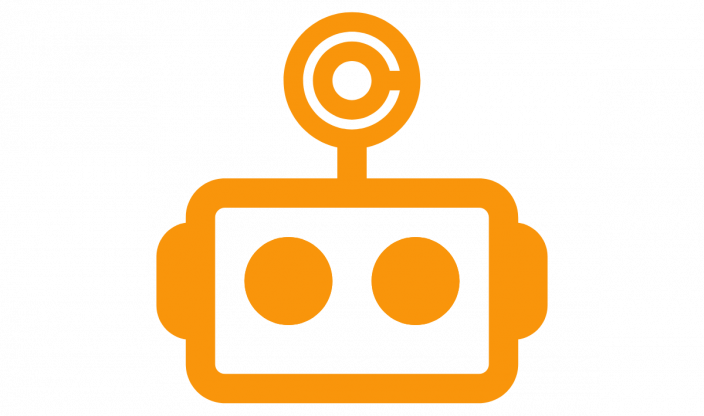
Jun 26 2025 · Cinode
Meet Cindra – Your New AI Sidekick in Cinode! 🤖✨

Jun 24 2025 · Cinode, Reference case
Softhouse Turns Data into a Competitive Advantage with Cinode and Power BI
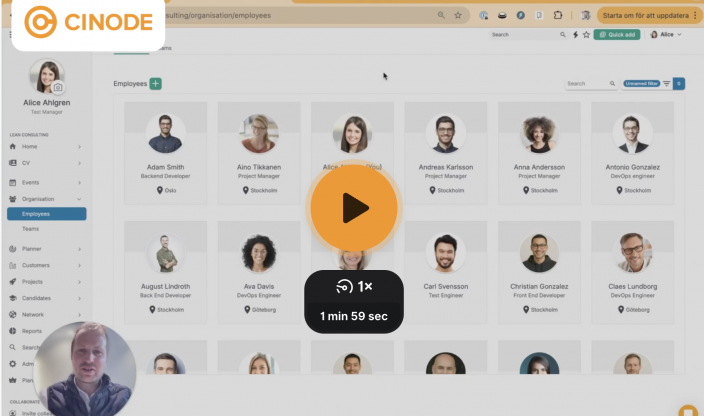
May 16 2025 · Cinode, Uncategorized
From Teamtailor to Matched and Presented Consultant in Cinode – in Just a Few Seconds!

May 14 2025 · Cinode
